User Creation
Email Password Migration#
important
If you do not have access to your user's password hashes, you can use our guide for migrating them dynamically during login.
SuperTokens allows you to import users with password hashes generated with BCrypt, Argon2 and Firebase SCrypt with our import user API.
You can find the API spec here.
Migrating users With Argon2 or BCrypt Password hashes#
For users with BCrypt or Argon2 password hashes you can use the following curl command to import your user.
curl --location --request POST '/recipe/user/passwordhash/import' \
--header 'api-key: ' \
--header 'Content-Type: application/json; charset=utf-8' \
--data-raw '{
"email": "johndoe@example.com",
"passwordHash": "$argon2d$v=19$m=12,t=3,p=1$NWd0eGp4ZW91b3IwMDAwMA$57jcfXF19MyiUXSjkVBpEQ"
}'
important
SuperTokens accepts BCrypt and Argon2 hashes in standard format. When exporting password hashes from authentication providers the structure might be changed. For example, Auth0 prepends an identifier to the exported password hashes which needs to removed before importing into SuperTokens.
Sample password hashes for BCrypt and Argon2 in standard format:
- BCrypt:
$2a$10$GzEm3vKoAqnJCTWesRARCe/ovjt/07qjvcH9jbLUg44Fn77gMZkmm - Argon2:
$argon2id$v=19$m=16,t=2,p=1$VG1Oa1lMbzZLbzk5azQ2Qg$kjcNNtZ/b0t/8HgXUiQ76A
Migrating users with Firebase SCrypt Password hashes#
Importing users from Firebases requires an update to your supertokens core config and formatting the input password hash.
Step 1: Retrive your Firebase password hashing parameters from your dashboard.#
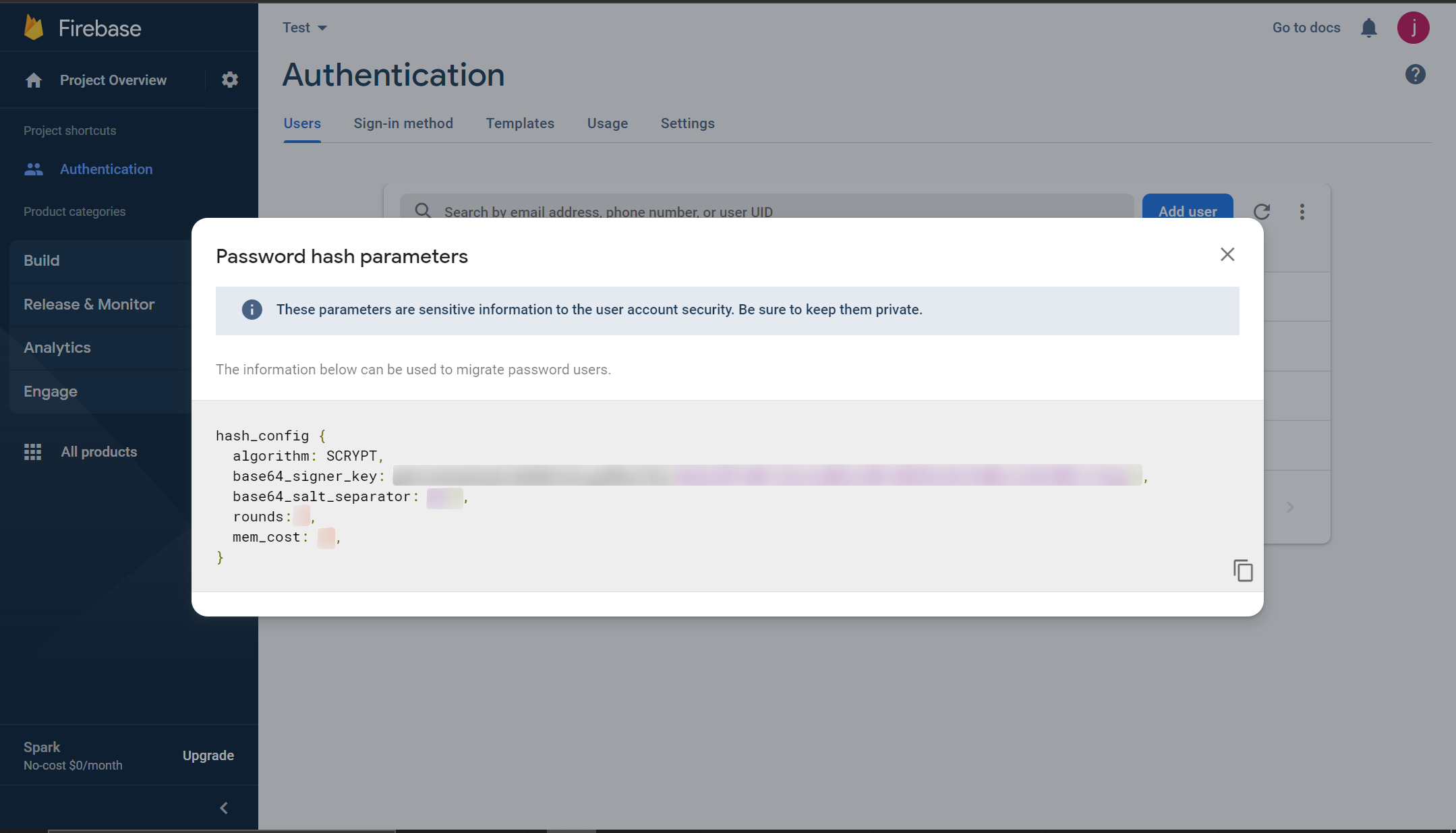
Step 2: Update the SuperTokens core to use the base64_signer_key#
- Managed service
- Self hosted
- Edit the core configuration in the SuperTokens Managed Service Dashboard.
- Set the
firebase_password_hashing_signer_keyfield in the config to thebase64_signer_keyretrieved from your firebase hashing parameters.
- With Docker
- Without Docker
docker run \
-p 3567:3567 \
-e FIREBASE_PASSWORD_HASHING_SIGNER_KEY="gRhC3eDeQOdyEn4bMd9c6kxguWVmcIVq/HbJKnCXdWscZx0l2WbCJ1wbg==" \
-d registry.supertokens.io/supertokens/supertokens-<db_name>
# Add your base64_signer_key to the following in the config.yaml file.
# The file path can be found by running the "supertokens --help" command
firebase_password_hashing_signer_key: "gRhC3eDeQOdyEn4bMd9c6kxguWVmcIVq/HbJKnCXdWscZx0l2WbCJ1wbg=="
Step 3: SuperTokens requires firebase password hashes to be in a specific format to be parsed.#
For example:
Your exported firebase user has the following credentials:
{
"users": [
{
"localId": "userId",
"email": "johnDoe@example.com"
"passwordHash": "9Y8ICWcqbzmI42DxV1jpyEjbrJPG8EQ6nI6oC32JYz+/dd7aEjI/R7jG9P5kYh8v9gyqFKaXMDzMg7eLCypbOA==",
"salt": "/cj0jC1br5o4+w==",
}
]
}
The memory cost, rounds and salt separator retrived from the password hashing config are:
{
mem_cost: 14,
rounds: 8,
base64_salt_separator: "Bw=="
}
The password hash would be the following: $f_scrypt$9Y8ICWcqbzmI42DxV1jpyEjbrJPG8EQ6nI6oC32JYz+/dd7aEjI/R7jG9P5kYh8v9gyqFKaXMDzMg7eLCypbOA==$/cj0jC1br5o4+w==$m=14$r=8$s=Bw==
The example password hash is in the following format $f_scrypt$<passwordHash>$<salt>$m=<mem_cost>$r=<rounds>$s=<base64_salt_separator>
Step 4: Run the following curl command to import the user#
curl --location --request POST '/recipe/user/passwordhash/import' \
--header 'Content-Type: application/json; charset=utf-8' \
--header 'api-key: ' \
--data-raw '{
"email": "test@example.com",
"passwordHash": "$f_scrypt$9Y8ICWcqbzmI42DxV1jpyEjbrJPG8EQ6nI6oC32JYz+/dd7aEjI/R7jG9P5kYh8v9gyqFKaXMDzMg7eLCypbOA==$/cj0jC1br5o4+w==$m=14$r=8$s=Bw==",
"hashingAlgorithm": "firebase_scrypt"
}'
 Pre built UI
Pre built UI